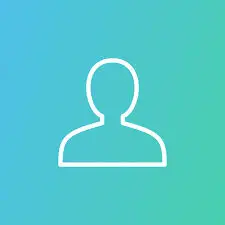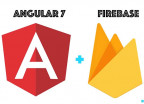Installing Applications On Linux and Ubuntu

This article is a continuation of a series of posts on Basic Command Lines With Linux Operating System for beginners having their first experience with command line. In this article we look at the different ways you could install a program by command line, something we all have to do at some point in our Linux life. Once more we will be using the Ubuntu distribution of Linux.
Installing Applications Using The Package Manager APT
If you are running a Debian OS like Ubuntu or Kali, apt is your package manager. You could also replace apt for apt-get they basically accomplish the same thing. While on Debian systems apt can be used as package manager, on Centos OS we have yum and on Red Hat Linux rpm . They pretty work the same way apt or apt-get do.
sudo apt install <program_name>For example installing the screen recording program kazam
sudo apt install kazamIt is recommended to run sudo apt update before the install. This updates the package lists with references to the recent versions of programs and dependencies currently installed on your system.
Installing Applications From Debian Package
To install .deb files on the command line can make use of the Debian Package Management System (DPKG) , apt or gdebi
sudo dpkg -i /path/to/debian/file If dependency issues are encountered during installation, run
sudo apt-get install -fFixes broken dependencies and installs them
Removing a package
sudo dpkg -r package_nameExample installing kazam
sudo wget http://ftp.br.debian.org/debian/pool/main/k/kazam/kazam_1.4.5-2_all.deb
sudo dpkg -i ./kazam_1.4.5-2_all.deb
sudo dpkg -r kazamInstalling .deb package using apt
sudo apt install ./kazam_1.4.5-2_all.debInstalling .deb file using gdebi
sudo gdebi kazam_1.4.5–2_all.debInstalling Applications From Source Ubuntu
You will have to download the source code, decompress it, configure your system parameters in preps for the building process, and then install.
Downloading from repository
sudo wget https://curl.haxx.se/download/curl-7.61.0.tar.gzDecompress file
sudo tar xvsf ./curl-7.61.0.tar.gzChecking if dependencies are available and setting appropriate environmental variables
cd curl-7.61.0 && ./configureBuild the program using make and install using make install
cd make && make installWe are done with installing applications on Linux using the command line, next we shall look at utilities for downloading and doing great stuffs on the Internet using the command line.

Save Your Money Today!
By receiving free stock articles and smart tutorials to advance your career...